Developer Documenation
Overview
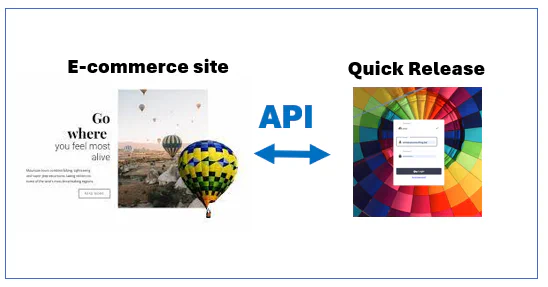
With the API, we solve the problem of typing all new bookings manually into the system. You can build a custom e-commerce solution to sell vouchers and tickets (bookings). Your site can display a calendar of all your planned flights and allow customers to select a flight directly from the calendar. The payment is processed on the e-commerce website, and after fulfillment, the booking or voucher is sent to Quick Release using our API.
Send this page to your e-commerce partner so they can start designing and building a fully integrated solution.
Developer Documentation
The API calls are technically documented in SwaggerHub.
The Different Methods
GET Flights
This method is used to retrieve all flights from Quick Release to display them in a list or calendar on your e-commerce website.
CREATE Booking
This method is used to send a new booking, including a list of passengers, from your e-commerce website to Quick Release.
CREATE Voucher
This method is used to send a new voucher, including the number of allowed passengers and the value, from your e-commerce website to Quick Release.
UPDATE Booking Flight
This method is used to update a booking, typically when your customer is selecting a new flight date after a cancellation.
GET Booking
This method is used to get the latest status of the booking.
Notifications (Webhook)
If needed, you can set up a webhook to receive all changes in a booking or flight to your e-commerce website. Please contact us if needed.
Basic Integration
Customers can book a scheduled flight on your e-commerce site.
Syncing the Calendar
The calendar is synced using the GET Flights method. We recommend scheduling a sync every 15 or 30 minutes.
This means that a change in the calendar in Quick Release is reflected on your website after a maximum of 15 or 30 minutes.
The method will send all your “visible” flights to your website. You can hide certain flights that are not available to accept passengers. Along with the flight, we also send the capacity of the flight.
The freeCapacity is calculated as: balloonCapacity minus confirmedPassengers. The toConfirmPassengers are all passengers that are sent to Quick Release but not yet confirmed in Quick Release. The operator needs to confirm every new booking or can decide to auto-confirm all new bookings.
A flight is linked to a location. You can add all your locations to a region, and this region is also part of the flight data sent to your e-commerce site. This way, you can show how many flights you have in each region.
Booking a Flight
Your customer buys the ticket on your e-commerce site. They select a flight date/period and region from the calendar. You can also ask for the number of passengers and optionally all details of each passenger.
The e-commerce site also handles the payment. E-commerce platforms usually have many plugins available to connect to payment providers like Mollie, Stripe, etc. You can also allow the customer to pay with a voucher.
After payment, the CREATE Booking method is called to create the booking in Quick Release. All passenger details are sent in the same method. The payment data is part of the passenger details. You can send the payment status, type, amount, text reference or voucher ID, and payment date.
Sending the payment data allows you to print a passenger list with the due payment amounts.
Vouchers
A voucher is a payment method for a new booking.
Usually, you sell the voucher on your e-commerce website. Your customer receives a PDF or a gift box, whatever you prefer. Almost all e-commerce platforms support native voucher selling. The e-commerce site keeps track of the sold vouchers and accepts a voucher only once as a payment method for a new booking. Nothing needs to be sent to Quick Release.
However, if you want a full view of all vouchers in Quick Release, you can use the CREATE Voucher method to send the vouchers to Quick Release. When a voucher is used to pay for one or more passengers, you can send this information in the CREATE Booking method as well.
Flight cancellation
When a flight is cancelled, it will disappear from your calendar, but all bookings will be moved to your waiting list. The question raises now: How will my customer select a new flight?
Quick Release Client Zone and Passenger App
Overview
Quick Release offers a convenient solution for your customers to manage their flight bookings through the private Quick Release client zone. This service is accessible via the passenger app at https://up.quickrelease.aero.
Branding
We offer branding customization for the passenger app, allowing you to display your own logo, colors and company name to provide a seamless experience for your customers. For more details on branding, please see the branding documentation.
Booking Flights
Customers can easily book new flights using the app by selecting from the available options in your flight calendar.
Operator Settings
You have the option to configure operator settings to tailor the available flights based on specific criteria. For example, you can restrict the flight options to those within the customer’s region.
Using your e-commerce site
The second option is to ask the customer to go back to your website and select a new flight. As they have already paid for the flight, you need to find a way to allow booking a flight without additional payment. The new booking will also arrive in Quick Release as a new booking, which needs to be merged manually with the original booking. This is doable but not ideal.
The best way to handle this is to provide a client zone on your e-commerce site. Through login, your customer can then manage their booking on the e-commerce site. To make this work, you will need to use the GET Booking and UPDATE Booking Flight methods.