Notifications
Overview
You have the possibility to receive automated E-mail notifications.
Availability Changes
The Availability Notification feature automatically sends email notifications to crew members when their availability status is updated in the system. This ensures that each crew member receives a clear confirmation whenever their availability is changed, helping to avoid misunderstandings and keeping everyone up to date.
Key Features
- Automated Confirmation: Crew members receive an email each time their availability is updated.
- Grouped Updates: If multiple availability changes are made at once, all updates are grouped into a single email.
- Multi-language Support: Notifications are sent in the crew member’s preferred language (English, Dutch, French, or German).
- Clear Overview: The email includes a table summarizing the updated dates, periods (morning/evening), and the new availability status for each.
- Operator Customization: The closing message in the email can be customized by the operator in the notification settings.
How to Enable Flight Crew Notifications
Navigate to Settings:
- In the main menu, go to Settings.
Open Notification Settings:
- Select the Notification tab or section.
Enable Flight Crew Notifications:
- Find the “Email notification of availability change” option.
- Toggle the switch to enable notifications for flight crew changes.
- Changes are saved automatically.
- Add a closing text and save manually
What the Operator and Crew Members Receive
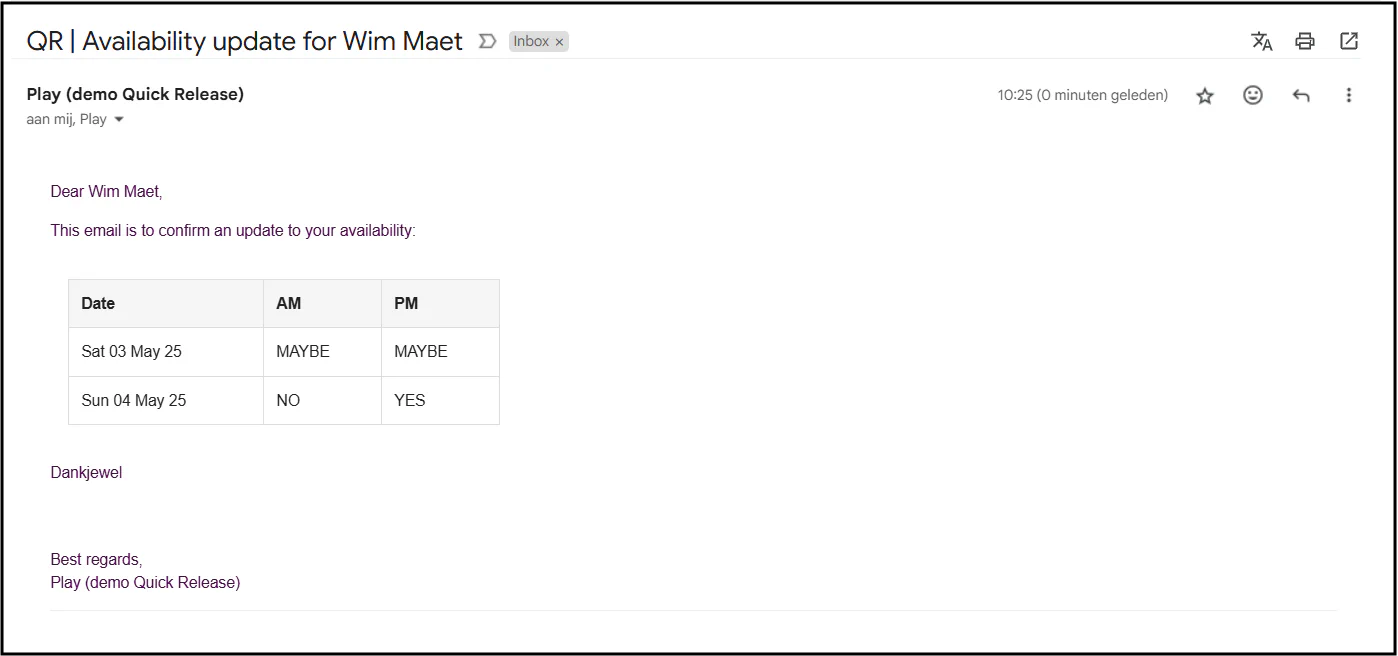
- When a crew member’s availability is changed, the system generates a notification.
- The notification is sent to the crew member’s email address, using the language set in their profile.
- The email contains:
- A personalized greeting
- An introduction explaining the update
- A table listing all affected dates and periods, with the new availability status for each
- A closing message and operator signature
Customizing the Closing Message
- Operators can set a custom closing message for availability notifications in Settings > Notification.
Flight Pilot or Crew Changes
The Flight Crew Notification feature automatically sends email notifications to pilots and ground crew members when they are assigned to or removed from a flight. This helps ensure that all crew members are promptly informed about their flight assignments and any changes.
Key Features
- Automatic Notifications: Crew members receive an email whenever they are added to or removed from a flight.
- Personalized Content: Each email is tailored to the recipient’s role (pilot or crew) and status (added or removed).
- Multi-language Support: Notifications are sent in the crew member’s preferred language (English, Dutch, French, or German).
- Flight Details Included: Emails contain the flight date, period (morning or evening), balloon name and callsign, and assignment status.
- Operator Control: Operators can enable or disable these notifications at any time.
How to Enable Flight Crew Notifications
Navigate to Settings:
- In the main menu, go to Settings.
Open Notification Settings:
- Select the Notification tab or section.
Enable Flight Crew Notifications:
- Find the “Email notification of pilot and/or crew change for a flight” option.
- Toggle the switch to enable notifications for flight crew changes.
- Changes are saved automatically.
Confirmation:
- Once enabled, all future changes to flight crew assignments will trigger email notifications to the relevant crew members.
What Crew Members Receive
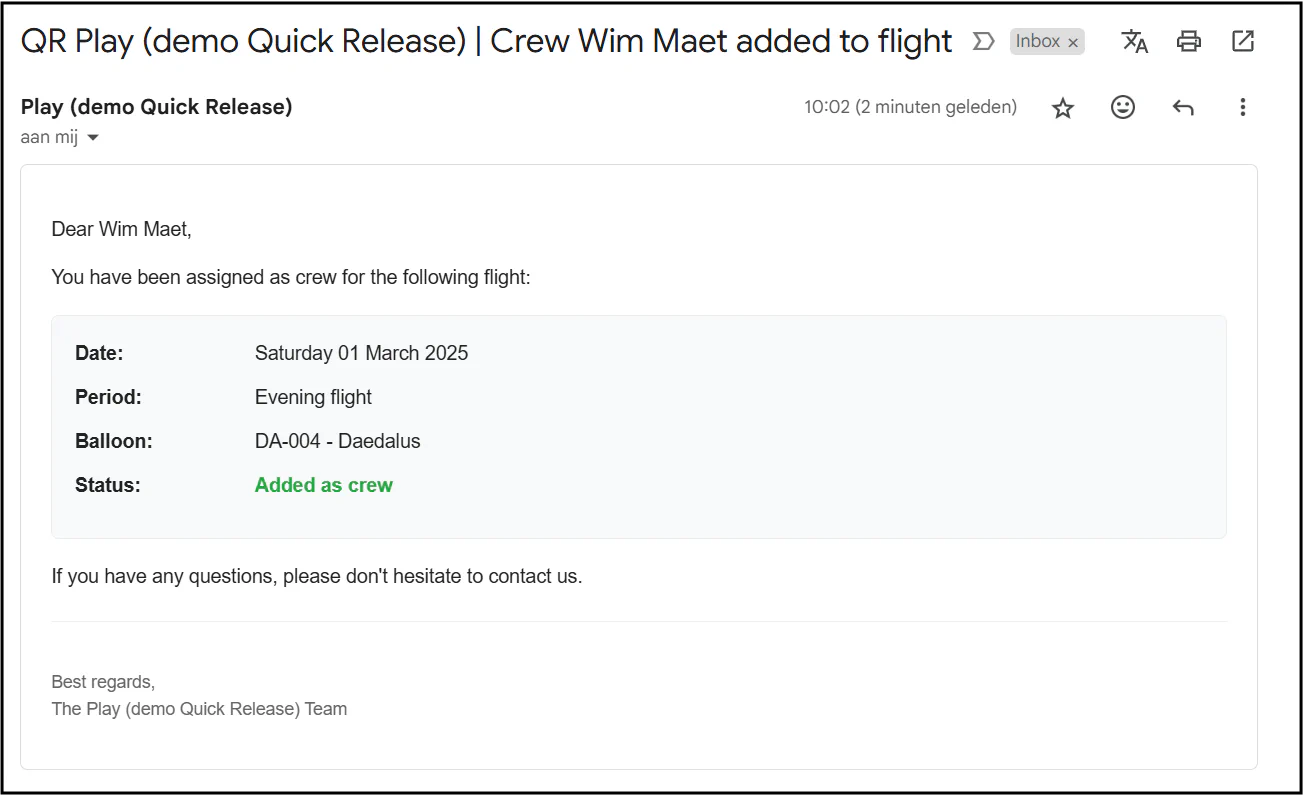
- Assignment Notification: When a crew member is assigned to a flight, they receive an email with the subject and content indicating their new assignment.
- Removal Notification: When a crew member is removed from a flight, they receive an email informing them of the change.
- Language: The email is sent in the language set in the crew member’s profile (English, Dutch, French, or German).
- Details Included: Each email contains:
- The date of the flight
- The period (morning or evening)
- The balloon’s name and callsign
- The status of the assignment (added or removed)
- A personalized greeting and closing
Disabling Notifications
- To stop sending notifications, simply return to Settings > Notification and toggle off the “Flight Crew” option. No further emails will be sent for crew assignment changes until re-enabled.
Notes
- Pilots and Crew members must have a valid email address and language preference set in their profile to receive notifications in their preferred language.