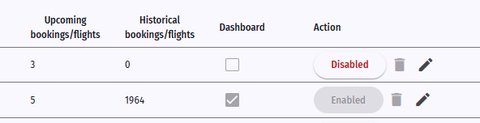Tags
On this page
Tags can be used to mark a booking or a flight. Multiple tags are possible.
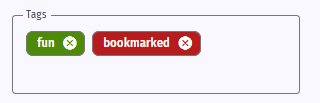
Each tag has a short name and a color to visually quickly see what tag is used. You can easily filter the list of bookings and flights using a tag.

Add a tag
Click on the “Create New Tag” button to add a new tag.
Tags and comments are shown together in the same field in the booking and flight list. Use a tag to tell something special about the booking or flight in one word. Example: “private”, “breakfast” Use a commento tell something more specific for that booking or flight.
You can also add a tag in the booking and flight list when you are updating the comments field.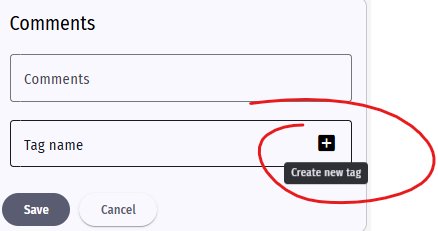
Tag Details
- Name: Specify the name of the tag. Maximum 12 characters
- Tag Type: Specify if this is a tag for bookings or flights
- Show on dashboard: All bookings marked with this tag will always show on the dashboard
- Color: Select your color
Tag List
You can update the tag from the list.
You can also enable or disable a tag. A tag that is used on one or more bookings or flights cannot be deleted, only disabled.
A tag that is never used, can be deleted