Title here
Summary here
This guide will walk you through the process of setting up WhatsApp for Business as a linked device using QR. WhatsApp integration allows you to communicate with your customers through their preferred messaging platform while managing everything through the QR interface. The setup process is straightforward but requires careful attention to specific requirements and settings.
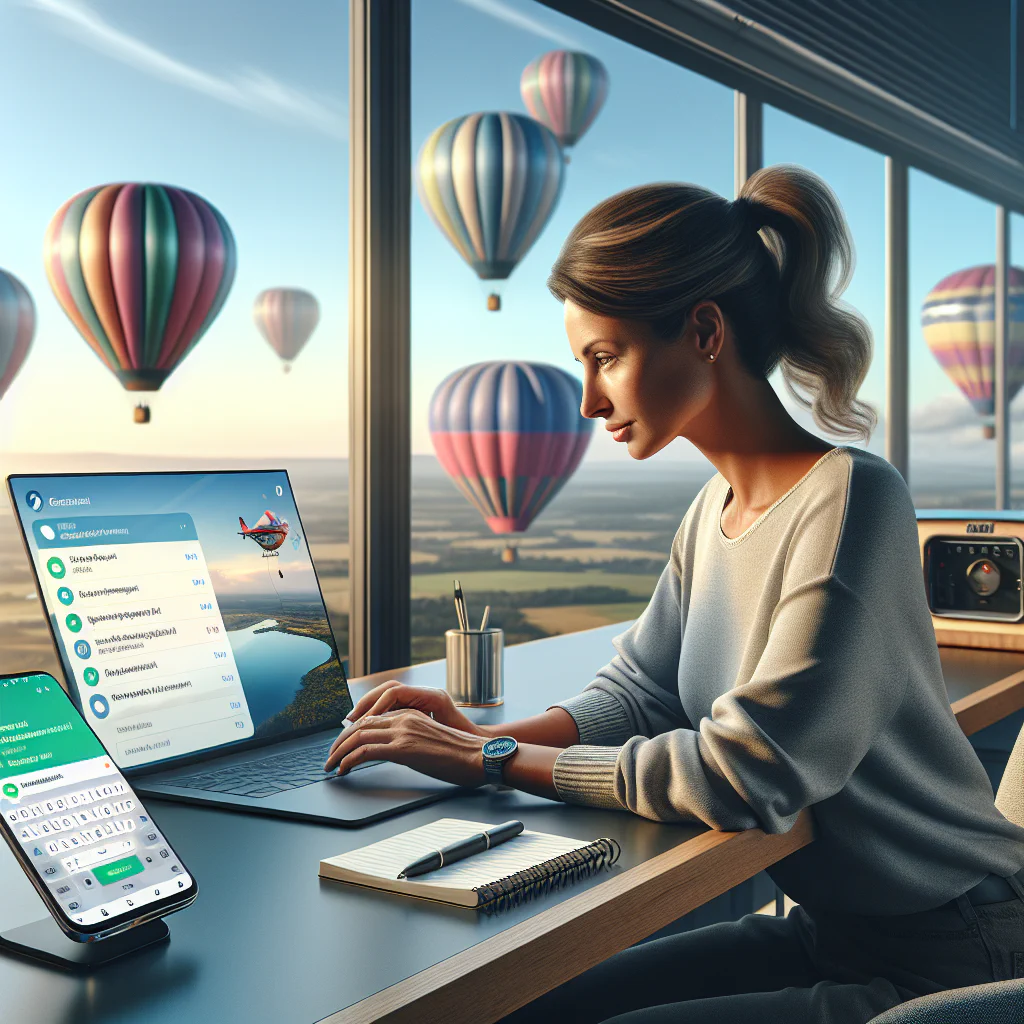
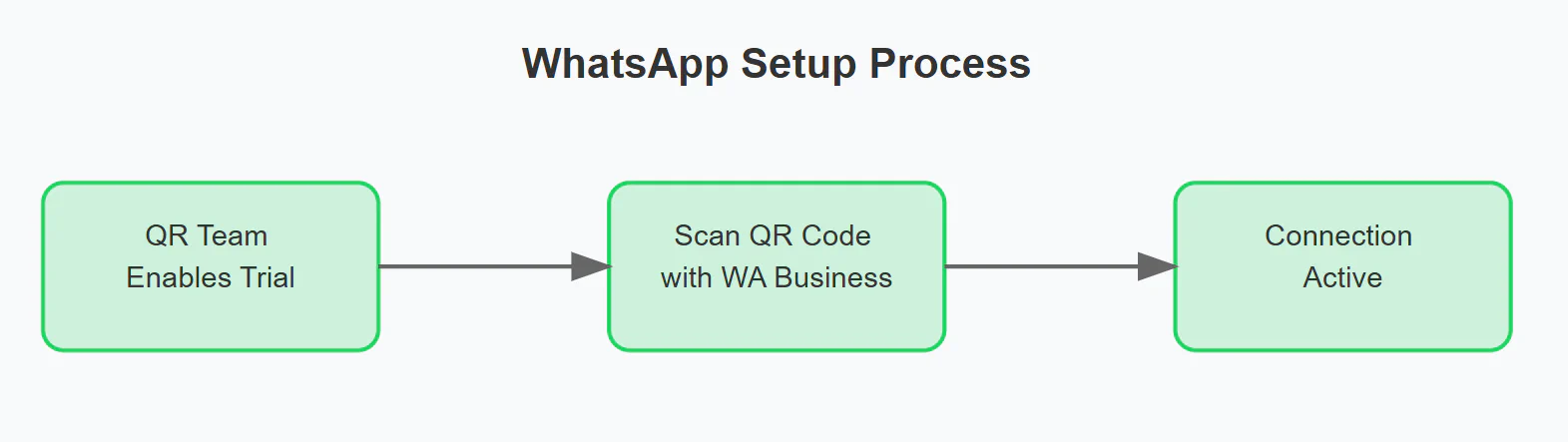
Current Limitations: